I've been using my Nokia N95 8GB for almost a year now and have managed to accumulate a serious amount of internet bookmarks.
I have two varieties of bookmark - links I use, like Gmail, mobile Twitter, Facebook, RTÉ mobile and so on, and then there's the ones I see linked to, click on to save and read later but rarely get back to. I needed to save all these bookmarks to read on my computer.
I went googling last night on how to copy bookmarks from the phone over. Whatever search terms I used didn't bring me up what I was looking for until I found this 2007 post on n95blog.com detailing how you might want to:
isolate the .nbu files, convert them to .nfb and then export to HTML with another programand ending with the writer admitting "I haven’t tested this, but it seems to be possible." Yikes.
Reading on though I found a simpler comment on what to do, which worked. So, following from my "How to comment on a blog" and "How to embed YouTube videos into your blog" posts, here's my beginners guide on how to copy the bookmarks you create on your N95 8GB to your internet browser. At least, it worked for me...
I'm using Vista Home Premium SP1 on an Acer Aspire laptop. I assume the instructions below can be adapted for your own computer set-up. My browser is Firefox 3.0.5 but we'll be using IE as well. Please make sure Internet Explorer is closed before you start this.
Assuming you have the Nokia PC Suite installed (if not, download from here), connect your phone and select PC Suite. You're finished with your phone for now.
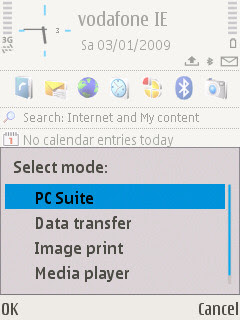
On your computer Start menu, go to All Programs -> Nokia -> Nokia Nseries -> PCSync.
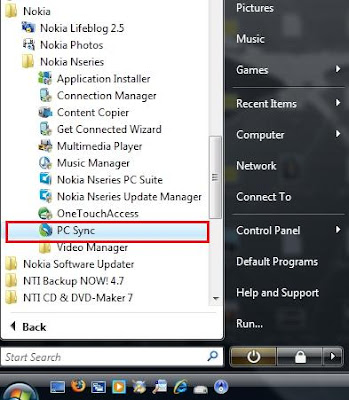
When the PC Sync window opens, choose Settings and you should see something like the below:
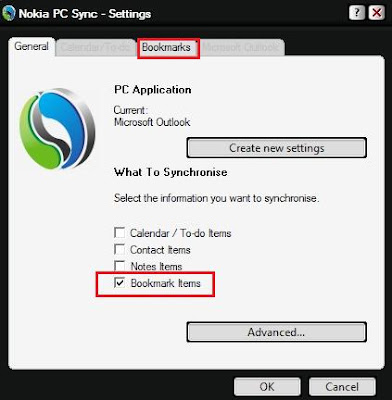
Select Bookmark Items and then click on the Bookmark tab.
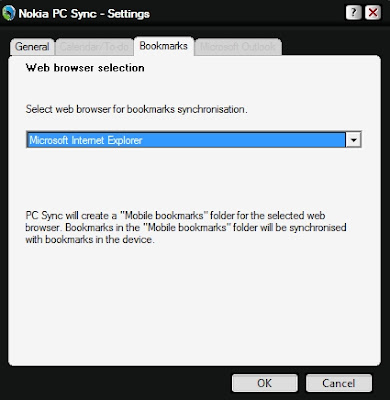
I've chosen to Export to Microsoft Internet Explorer (even though it's not the browser I use) as it seems to be easier for the exporter to work with this. Click OK at the bottom and then click Synchronise Now on the next screen. It should only take a moment and when done you'll see something like the below:
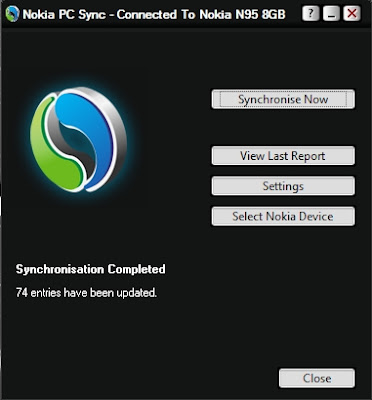
When finished, it's simply a matter of going to File -> Import... in your Firefox browser:
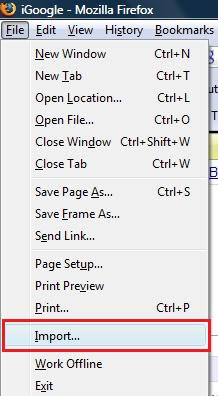
Choose to import from Microsoft Internet Explorer
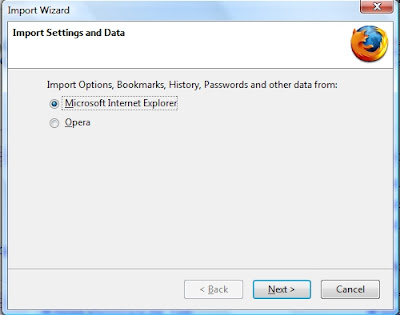
Select Favourites and then click Next > and that should be it! I now have a folder in my favourites called Mobile bookmarks which I've synced with my Google Bookmarks meaning they're accessible to me anywhere.
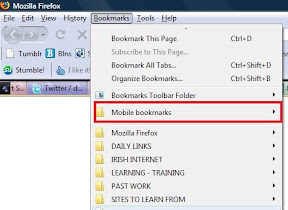
A bit easier than searching for .nfb and .nbu files, eh? I hope that helps someone.
If you have any hints or tips, suggested applications requested how-tos for the N95, please let me know and I'll see what I can do. I'm still only learning my way around it and am open to learning and sharing any hints and tips!


No comments:
Post a Comment