Dedicated to Andrew because he asked so nicely!
1. Sign into your blogspot account as per usual and choose to create a new post.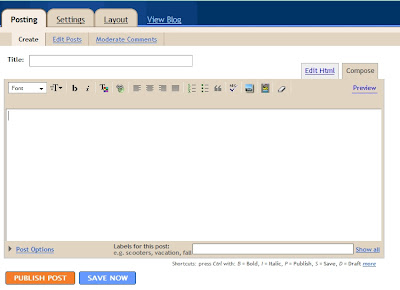
2. Depending on where you choose to place your video in the post, either write your text before putting the video in or wait until after.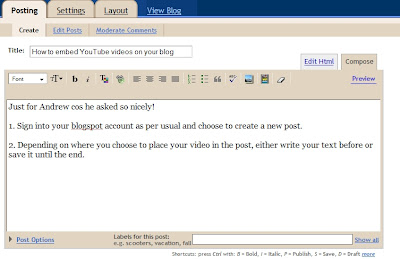
3. In a new tab/window, go to YouTube.com and decide what video you'd like to select.
I chose Rick O' Shea's interview with Mundy at OXEGEN yesterday, not least because I needed at least one OXEGEN post it's funny to see Rick taking photos on his N95 in it...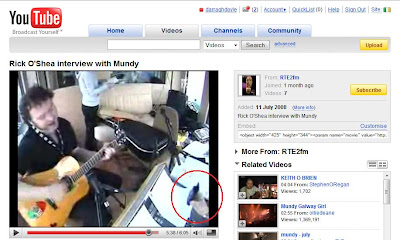
4. To the right side of the video you'll see the EMBED code.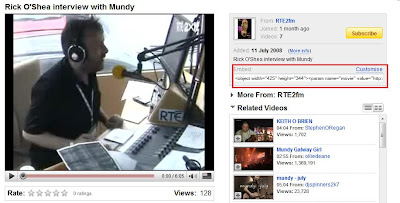
Just left-click on the code to highlight it all and right-click and choose to copy it to your clipboard (or CTRL-A, CTRL-C and CTRL-V or whatever you find best) :)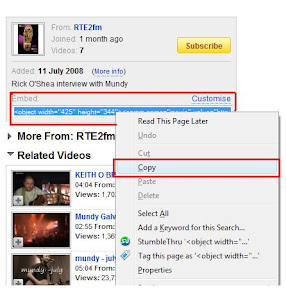
6. Return to your blog post screen and switch to the Edit Html view.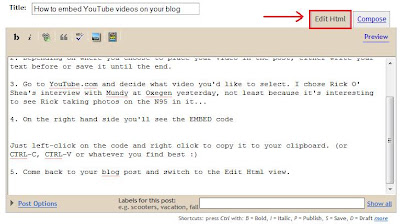
7. Paste in your YouTube embed code - it will look something like: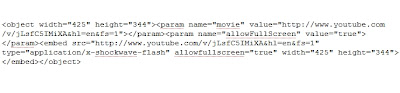
And that's where your YouTube video will appear in your post. You can write as much text as you like before and after it, or indeed just paste it in and publish, it's up to you.
There are probably easier ways of doing it, but that's what I find works for me :) And if it doesn't work the first time, just try again!
Nothing left but to enjoy the video and comments from the people you share it with.
Does that help?
Saturday, July 12, 2008
How to embed YouTube videos on your blogspot blog
Subscribe to:
Post Comments (Atom)



Oh! Is that all there is to it?!? I thought that it was more complicated than that - will have to give it a go!
ReplyDeleteThanks ever so much!
Ah! I'm like Sam above. This is just what I needed. I'm on Wordpress, but it should be about the same... Thanks so much Darragh!
ReplyDeleteHelpful as ever...
ReplyDeleteCheers Darragh, this is why you're getting amassive man-hug when I do eventually meet you
ReplyDeleteThanks a million, very helpful! :)
ReplyDeletethank you so much- I was having a heck of a time trying to figure this out
ReplyDeleteThanks a lot dude. that's what i was looking for.
ReplyDeleteYessirreebooddy!
ReplyDeleteThanks for the quick and easy, Darragh.
Hep
Thank you thank you! I bow to your superior knowledge!
ReplyDeleteNice blog too.
Any insight on how to stack the videos side by side and on top?
ReplyDeletelike so
Video 1 Video 2
Video 3 Video 4
Thanks for your information. I was wondering how it could be. But I have one doubt. Edit html is for edit the template. Can we embed different. Does embedding there result in videos in all pages?
ReplyDeleteThank you! I so appreciate this. You are a life saver.
ReplyDeleteMany thanks for the good info -- worked like a charm!
ReplyDeleteDarragh,
ReplyDeleteThanks for you help. I have a follow-up question. When I embedded my video as you have, it cuts off a little bit of the video. I notice yours is cut off a little on the right, too.
Is there any way to re-size the video so all of it fits?
My video has words, and they are getting cut off!
Thanks,
Linda
exactly what i needed!! thank you
ReplyDeleteOh Thank you so very, very much!
ReplyDeleteThis has really helped (and you won't believe how long I've been trying to figure this out).
It'll definitely help me improve my blog!
Kudos!
thanks so much this really helped take care :)
ReplyDeleteI was getting frustrated. Uploading to Blog use to be so simple, and you have made it easy peasy again :-) What a star
ReplyDeleteThat was really helpful. Thanks. One question, though: Do you know how to get it to show the entire video on the post. Your video here is like mine - the very far right side is chopped off. Do you know if there is a way to fix that so that it shows the entire video?
ReplyDelete