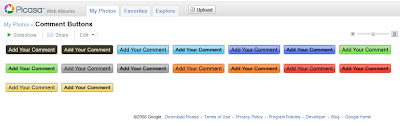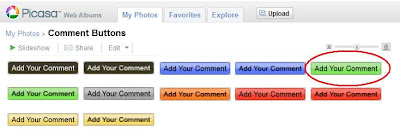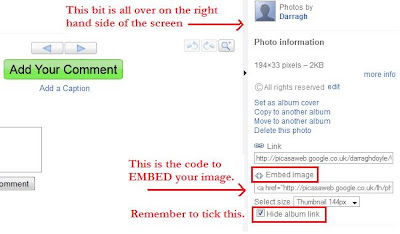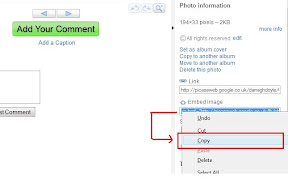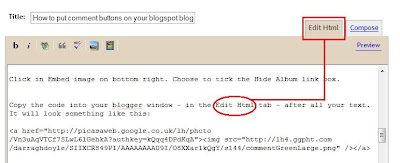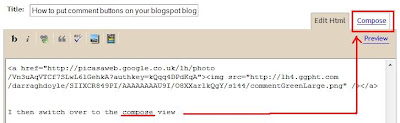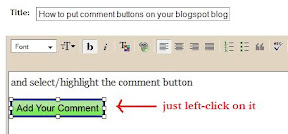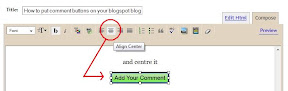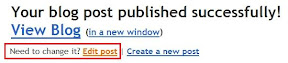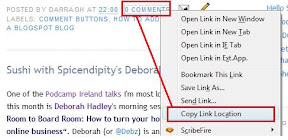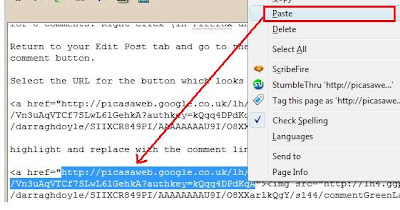Spot the difference between these two images:

It may not be obvious, but the bottom image now has an ALT tag on it, meaning it's easier for people using screen readers, who have their graphics turned off, who surf the web with a text only browser or who might be on a handheld device.
An ALT tag is a simple bit of code that goes on the end of the image source, which describes what's in the image being shown. The more technical definition is
a HTML tag that provides alternative text when non-textual elements, typically images, cannot be displayed.As I've said before, I use Picasa for most of the images here, preferring it to the integrated blogger image upload system. To add an image to the blog, what I have to do is copy and paste the code from Picasa to the blog and delete the album hyperlink that comes with it. It's pretty much the same as how I described putting comment buttons on a blogspot blog.
So now, when I have my image code in:

I just type in
alt="description of what I'm describing"before the closing > bracket, as highlighted below:

And that's it! I'll just need to improve my skill at describing what's in a photo. If you have any helpful suggestions, I'd love to hear them.
Wordpress.com users, rejoice. In your image insert function, you can easily specify the alt text, or caption, as shown below.

A huge thank you to Digital Darragh for advising me to do this (albeit ages ago!). I hope it improves the experience of this blog somewhat. I'm getting there...
The grafitti/street art by the way is located in a laneway - Palace Street, perhaps - in Dublin 2. Not sure who the artist is but a lot of stuff down there is worth a look.